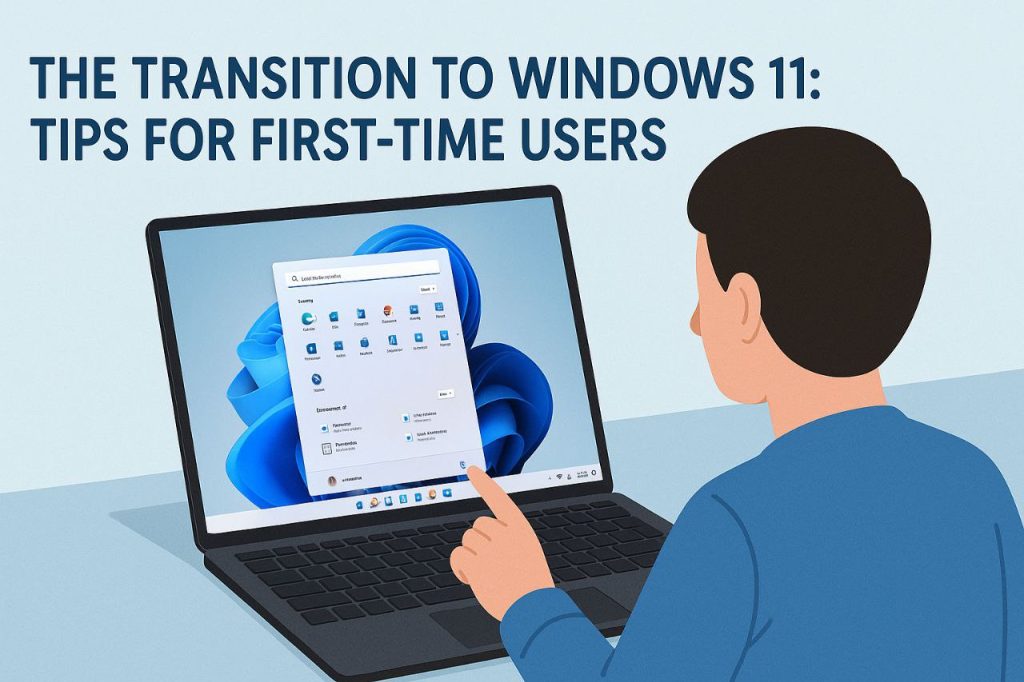
As Microsoft gears up to end support for Windows 10 on October 14, 2025, many users are considering the transition to Windows 11. If you’re among those looking to make the leap, you’re probably wondering how to navigate this new interface and what fresh features await you. Let’s dive into some practical tips that will help make your upgrade smooth and enjoyable.
Upgrading from Windows 10 to Windows 11 is like stepping into a fresh, modern world. The layout is sleek, but it can feel a bit disorienting at first. The Start menu has moved to the center of the taskbar, and that’s a shift that took me by surprise. However, it didn’t take long to get used to it — I found it actually made accessing my most-used apps a breeze. You’ll notice a cleaner design that focuses on simplicity and efficiency, which is a breath of fresh air.
Discovering Personalization Options
One of the standout features of Windows 11 is its emphasis on personalization. You can easily tailor your desktop experience by choosing from a variety of backgrounds. Whether you prefer a calming solid color, a stunning picture, or even a slideshow that changes throughout the day, the options are plentiful.
I remember the first time I set up my background with Windows Spotlight. Each day, I was greeted by a beautiful new image from around the globe, accompanied by some interesting trivia. It felt like a mini-adventure every morning! To change your desktop background, just head to Settings via the Start menu or hit [Windows] + [i]. From there, navigating the “Personalization” section is straightforward.
Customizing for Multiple Displays
If you’re one of those multitasking wizards with multiple monitors, you’re in luck! Windows 11 allows you to customize backgrounds for each display. However, keep in mind that some options might be limited when using multiple desktops. I found this feature super useful for keeping my work and personal projects visually distinct. It’s like having a dedicated workspace for each aspect of my life!
The Bing Wallpaper App
Want your desktop to have a little extra flair? The Bing Wallpaper app is a gem. It updates your background daily with a stunning image from Bing, complete with descriptions that often spark a bit of curiosity. I was amazed at how this simple addition made my desktop feel vibrant and engaging. It’s like having a gallery right on my screen!
Exploring Themes and Image Formats
Another fun aspect of Windows 11 is the ability to apply themes. You can choose from built-in options or browse the Microsoft Store for more. Windows 11 themes combine backgrounds, window colors, and sounds, creating a cohesive look and feel. It’s a bit like decorating a room — everything comes together to create a space that reflects your personality.
Windows 11 supports common image formats like JPEG and PNG, which means you have plenty of flexibility when choosing your backgrounds. I personally love mixing in my own pictures from travels or family gatherings. It truly makes my workspace feel like home.
Undoing Changes Made Easy
What’s wild is, if you ever feel like you’ve gone a bit overboard with your customization, Windows 11 makes it easy to undo changes. I remember playing around with different themes and backgrounds, and when I found one that didn’t quite hit the mark, it was as simple as reverting back. This feature gave me the freedom to experiment without fear!
Preparing for the Upgrade
Before you dive into Windows 11, make sure your device meets the system requirements. It’s important to check this beforehand to avoid any nasty surprises. Once you’re ready, the installation process is generally smooth, but ensure you back up your data, just in case.
Transitioning to Windows 11 can feel like a big step, but with these tips, you’ll be navigating the new features like a pro in no time. Embrace the fresh interface, explore the personalization options, and enjoy the journey as you upgrade your computing experience. You got this!